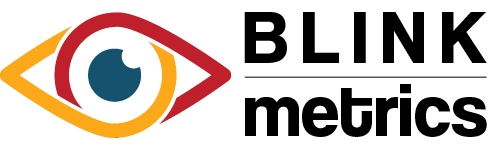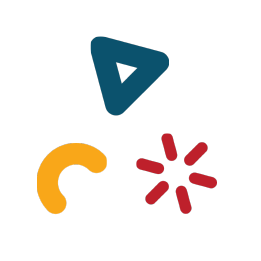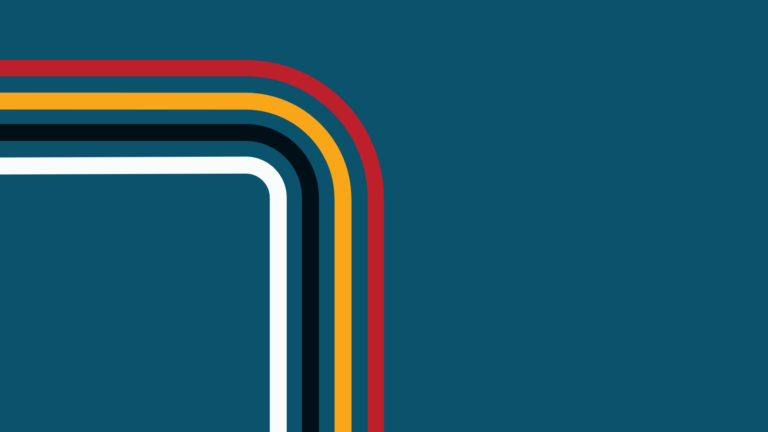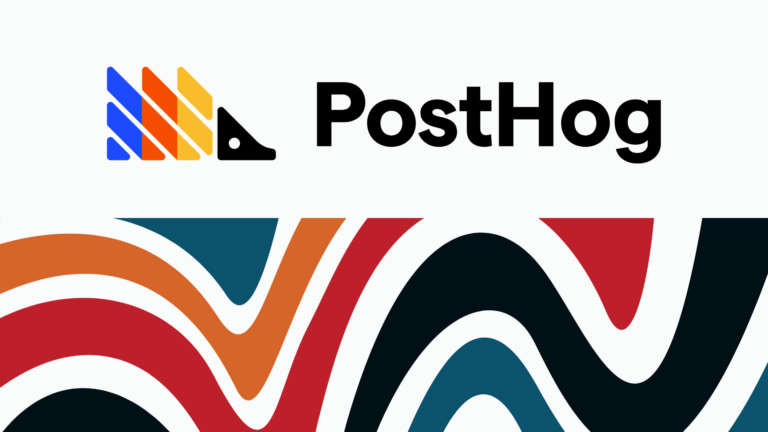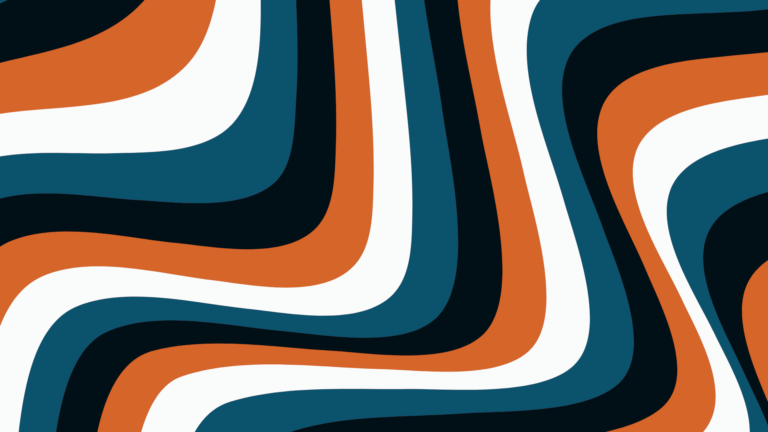Ahh, the joys of researching and choosing a new CRM tool. When we went through the process not that long ago, we knew none of the options would be perfect out of the box. Nuanced customer use cases make it hard for any tool to cover them all. So, we did our research and decided that Pipedrive looked like the closest fit.
Still, as we knew going in, we’ve had to work through some challenges. We’re excited to share these learnings and solutions with you.
We’ll explain what (fairly reasonable) functionality is missing from the platform and share how we used a combination of Pipedrive, Zapier, and Slack to intelligently automate multiple email sending campaigns and contact tags within Pipedrive.
Disclaimer: This post is in no way meant as a discouragement from trying Pipedrive or Zapier. Pipedrive has been great so far. In fact, we have since added an additional seat and moved to the annual billing plan, so clearly we’re committed. This post is not sponsored in any way by either product – we’re just paying customers of both.
Can You Trigger Pipedrive Email Campaigns with a Zapier Action?
Based on our experience with other platforms and what we’d seen from manually adding labels in the Pipedrive interface, we thought we would have full flexibility to add labels to new and existing Pipedrive contacts. Those label values would then be used to trigger Pipedrive workflows that sent automated email campaigns to contacts.
It sounded great in theory.
If someone booked a demo call on our website, Zapier would catch the webhook and run an action that either added a “demo booked” label to an existing Pipedrive contact (based on email match) or created one with that label if the contact didn’t exist.
A Pipedrive workflow to send a demo prep email would be triggered when a contact was created with the new label or an existing contact was updated to add the “demo scheduled” label.
Similarly, if someone entered their email address on our marketing site and wanted to get added to our Blink newsletter, we could add a “newsletter” label. (Are you subscribed yet? If not, join by entering your email at the bottom of our homepage)
If the new newsletter subscriber had never interacted with us before, we could add another label that would trigger an email campaign introducing them to Blink and encouraging them to book a demo call.
If the newsletter subscriber was already a contact in Pipedrive, we wanted our automations to only subscribe them to the newsletter without sending the welcome email campaign.
Does Zapier let you update multiple contact labels in Pipedrive?
Since Pipedrive supports the option to manually add more than one label to a contact, we thought the same behavior would be possible with automations.
Once we jumped in and started setting up our zap that was supposed to add the new label values to Pipedrive contacts, we realized we had a problem. The available workflow automation choices in both Zapier and Pipedrive only allowed us to choose a new label value for an existing contact, overriding what was already there instead of adding to it.
We found guides and resource articles outlining automations for adding a label to a Pipedrive contact or creating a new person with a single specific label on both the Pipedrive community and other web forums. There was even a Pipedrive workflow automation to replace one person label with another, but we couldn’t find any automation option that would allow us to keep existing Pipedrive person labels when adding another label.
We reached out to both the Pipedrive and Zapier support teams. They agreed that what we were asking for made sense and would be a good feature, but it wasn’t yet available. The Zapier team already had that functionality request on file, and Pipedrive added it to their list.
We were glad to hear this functionality would one day exist, but we still had a problem: what can we do about it now?
Among other things, this limitation meant if existing contacts of ours signed up for our newsletter, all existing Pipedrive labels would be replaced and they’d automatically be entered into our welcome email campaign. It would be like saying, “Hi, it’s nice to meet you,” to someone who you were already friends with – very awkward.
The available automation options wouldn’t work; we needed to come up with another way.
The Solution: Use a Webhooks by Zapier Get Action to Set Pipedrive Custom Fields Instead of Labels
We briefly considered a low-automation approach of a zap that simply caught our email form submission and demo call scheduling webhooks then pushed a Slack notification to us so we would manually add the necessary labels in the Pipedrive interface and trigger a Pipedrive workflow. That may have worked in the short term, but it wasn’t scalable and would cause a human-dependent delay.
We needed a better holistic solution. Our founder, Nathan, did some research in Pipedrive’s library and found a workaround that would give us all the functionality we needed – an API added to Zapier.
Pipedrive didn’t support APIs for person labels, but they did have an API option for custom fields. If we could use Pipedrive’s person custom field values in the same way we’d originally planned to use labels, the API would work. We would be able to keep existing labels and add new ones to a custom field that would trigger our Pipedrive workflows for automated email sending.
How to Implement Custom Fields to Trigger Automated Actions in Pipedrive
Here’s a quick rundown of our solution architecture in action:
- We created a custom person field called “automation labels” and added label options for demo scheduled, newsletter, and the new contact welcome email sequence (you can choose your own names for the field and values).
- Our zaps catch webhooks from our GravityForms email submission box and our Simply Schedule Appointments demo call sign-ups.
- The email addresses from the webhooks are compared to existing Pipedrive contacts.
- If no contact exists,
- The zap creates one with the marketing status of “subscribed” and the appropriate person custom field automation label. Pipedrive automation filters use the custom field values and are attached to all email campaigns.
- Pipedrive filter automations auto-send the demo prep email or first email in the welcome sequence to the new contact.
- We receive a Slack notification.
- If the contact exists,
- The zap returns the existing Pipedrive contact info including the values in the person custom field called “automation label.”
- In zap, we select the custom field value we want to add to the existing list that was returned from Pipedrive (demo scheduled or newsletter)
- The Webhooks by Zapier Get action step performs an update person action and sends the full list of custom field values back to Pipedrive so the contact now has the original and newly added values
- Pipedrive filter automations are triggered by the person update and sends the demo prep email or adds the contact to the newsletter list based on what custom field values are newly added
- We receive a Slack notification.
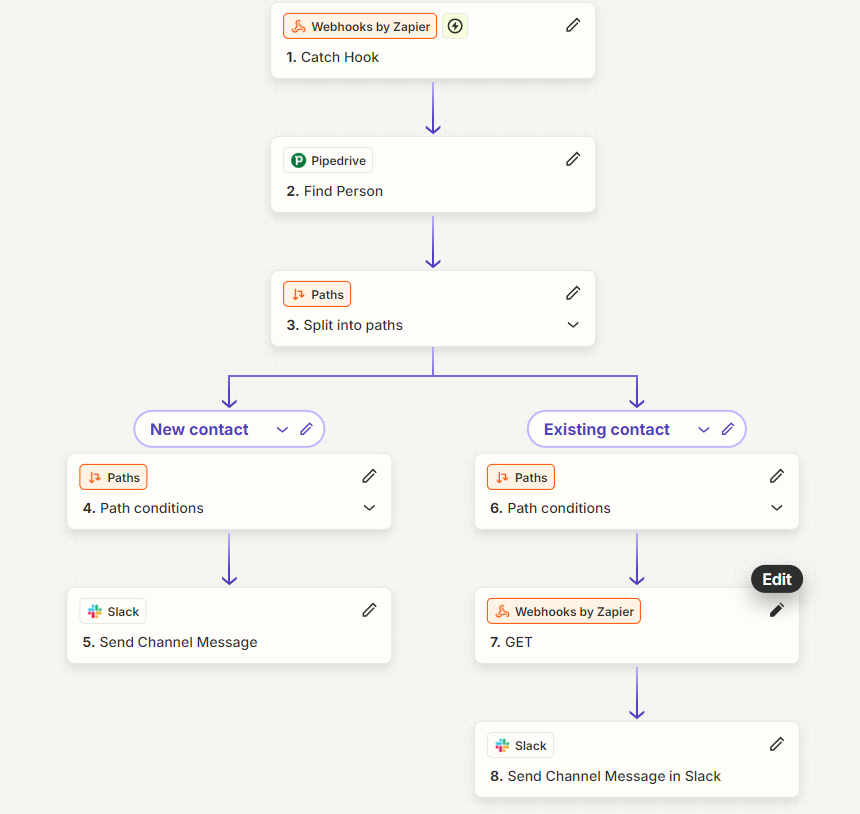
Need Expert Help Integrating Pipedrive With Zapier Or Your Other Systems?
Our team’s creative Pipedrive label solution continues to work well. We’re glad we were able to achieve full, scalable automation without waiting for Pipedrive’s new feature development.
If you have a similar challenge to solve and are stuck, let us know. We’ll gladly share more details about what worked for us.
Depending on your need, we also offer consulting services for other intelligent business automations plus our flagship business intelligence reporting platform to help solve your real-world problems.